Launching university software on and off campus at Coventry University

Coventry University is streamlining their application deployment using AppsAnywhere, with the aim of continuously improving their students' experience.
BYOD (bring your own device) is coming to Coventry University this year, allowing their students to access university software anywhere and at anytime, with just the click of a single button.
Nearly 30,000 students can start to benefit from AppsAnywhere in its entirety at Coventry University. That means students no longer have to rely solely on campus computers for their software; studying and working, for both students and staff, has never been easier. And thanks to the leading application virtualization technology Cloudpaging, all software is available to access on-demand, making application delivery a more simple task for the university's IT department.
Coventry University: Apps, Anywhere
Coventry University have also created a short video, detailing how their students can begin using AppsAnywhere on their own devices, proving just how simple the process is.
Introduction to using Coventry AppsAnywhere - Transcript
Welcome to AppsAnywhere, a web based app store enabling you download and run software applications with a single click from any Windows 10 computer.
AppsAnywhere works by using a new streaming technology called CloudPaging. Let’s take a look at how easy it is to install an application with AppsAnywhere.
From any university managed Windows 10 computer, click the provided start menu shortcut, or open a web browser and go to appsanywhere.coventry.ac.uk.
If connecting using your own device whilst on campus, you will need to connect to the eduroam WIFI service. This is a once only action, just to install the bits required to use AppsAnywhere. Go to appsanywhere.coventry.ac.uk.
From your own device you will need to login using your username and password. The first time you visit, you’ll see the following page, click the blue button to download and install the software.
Once installed, click done. You will see a variety of applications that you’re entitled to use. All you need to do is search for the one you want.
Hovering over your selection will give you two options. You can access more info if required, or you can just click launch to begin the installation. The application will now install, displaying the progress in the Cloudpaging player.
Once installed, the application will launch automatically.
Whenever you wish to use it again, it can be found in the start menu.
Should you ever wish to uninstall an application, you can easily do so in the Cloudpaging player.
Congratulations, you can now use Coventry University apps anywhere.
If you're interested in how AppsAnywhere can help improve your students' experience, you can visit our trial site HERE, or get in touch today.
Discover AppsAnywhere...

Improve student outcomes by delivering a better IT service, on and off campus. Make any app available on any device, enable BYOD and repurpose your dedicated lab spaces, all without the need for complex VDI environments.
Our awesome customers...
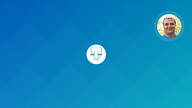
Higher Ed across the UK leads the way on student BYOD, both on and off campus
Bring Your Own Device (BYOD) has been a hot topic of computing for over a decade now. In higher education however, it can be a complex set up. See how UK universities are conquering student BYOD.

Enabling BYOD and Improving Student Outcomes at Lancaster University
Lancaster University is meeting the student demand for providing university-owned software applications on and off campus by deploying AppsAnywhere, an awesome university 'app store'.

AppsAnywhere and student bring-your-own-device at University of St Andrews
One of the UK's Top 5 educational institutions, the University of St. Andrews, are revolutionizing the student experience with BYOD; anywhere, anytime, any device access to any software app.