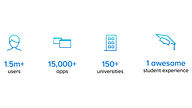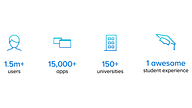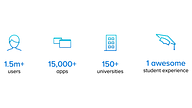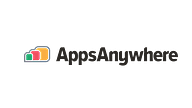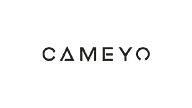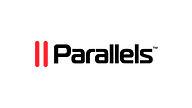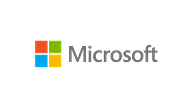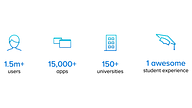The ultimate guide to campus computer labs and ‘virtual labs’
What are virtual labs?
The concept of removing campus PC lab specializations and enabling open software access through virtualization or remote access technologies is often referred to as enabling ‘virtual labs’, not to be confused with virtual laboratories.
The ultimate guide to campus computer labs and ‘virtual labs’ is your one-stop-shop for learning everything you need to know about campus computer labs and turning them into 'virtual labs' using virtualization and remote access technologies.
In this guide, we cover the following details of campus labs and virtual labs:
- An introduction and a short history of campus labs and why they're a staple in the modern university
- The reason campus computer labs are on their way to becoming an archaic solution
- The alternative: virtual labs...
- How do virtual labs compare to other technologies or approaches?
- The benefits and limitations of virtual labs
- How to enable virtual labs and overcome the associated challenges
- What are the costs of enabling virtual labs?
- How to deploy a new virtual labs initiative
- A comparison of virtual labs solutions
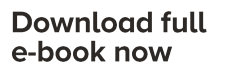
WHAT?
The ultimate guide to campus computer labs and 'virtual labs'
PREVIEW
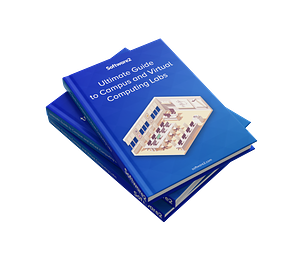
1.
Why do universities need campus computer labs?
In the age of digital information and devices, it’s easy to forget that, historically, computers were significantly less affordable than they are now. Research shows that even today, there is a considerable percentage without the socioeconomic means to afford their own devices. It is for this reason that universities continue to use computer labs to provide equitable access to both machines and software for their students.
Aside from this, university is a serious financial investment in the future for any student, and with their investment, they expect an experience that reflects it. Part of this experience is a stellar IT service.
We found large disparities in technology access based on family income. Among the 20% of American households who make US$25,000 or less a year, just 63% of schoolchildren have access to a computer and the internet.

A brief history of campus computer labs in universities
So why have universities historically needed campus labs? What are the use cases for rooms of dedicated physical machines? In order to understand this, let's examine the history of computing in education...
1963
Vocational Education Act is passed in the United States with new money supporting the use of technology in schools. BASIC, a simple high-level programming language is developed, mostly for use in universities to train programmers.
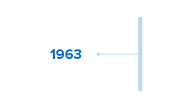
1965
Elementary and Secondary Education Act passes as part of Lyndon B. Johnson’s ‘War on Poverty’, bringing new money into schools for technology, mainly for administration and counseling purposes.

1967
High-level programming languages begin being taught in universities and school vocational training programs begin to include computer maintenance. This was the beginning of computers becoming essential tools in the student journey and experience.
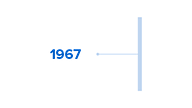
1970
Pascal is created and mainframes and minicomputers were in use in some educational organizations, though they weren’t prolific or necessarily used for tuition.
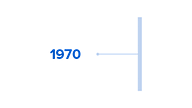
1983
The Apple II computer sees significant use throughout education due to PCs being suited to traditional teaching models.
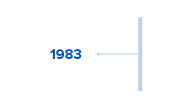
1986
In November, New York Institute offers the first 100% online course for those who can’t attend regular classes on campus. This is the first iteration of online distance learning!
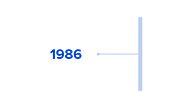
1990
PCs become a more prominent method of delivering tuition and teaching resources. Video-loaded CDs began to replace textbooks, word processing began to be leveraged for coursework and essays and more sophisticated software began to expand the programs that could be offered by education institutions.
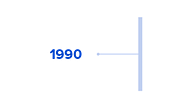
1992
Schools begin to provide students with online information.
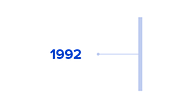
1994
Most U.S. classrooms now have access to at least one PC, but many teachers have limited access to machines for preparation and planning.
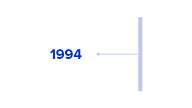
1995
The internet becomes more easily available to consumers and the creation of websites/webpages by people rather than businesses grows in popularity.

1996
Schools begin to be equipped for the internet with server installations and instructional web page creation facilities for teachers.
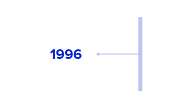
2000s & onwards
The use and adoption of the internet, as well as related technology capabilities, grow far faster than anticipated. Software becomes more comprehensive and engaging and generally improves as a teaching/learning medium. Storage capacities and methods become more sophisticated and capable and, along with it, the possibilities and potential of software.
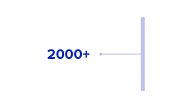
Source: History of Computing in Education
Almost every US classroom is equipped with internet-enabled PCs and the first dedicated computer labs are introduced into all levels of educational institutions; the emergence of campus computer labs. However, almost as quickly as they became established, campus computer labs started moving toward obsolescence…
Why are computer labs no longer needed, or even fit for purpose?
Distance learning and online learning
Almost as quickly as they became established, campus computer labs started moving toward obsolescence. As the internet continued to exceed all expectations and the limitations of localized, physical machines became apparent, new technologies began to be explored.
These technologies could either provide remote, online access to physical machines, allowing them to be used from across the world, or they could create entirely virtual instances of machines to, in theory, be used anywhere, on any device.
You can read more about these technologies and their history in AppsAnywhere’s ‘The ultimate guide to VDI and desktop virtualization’ >>
The number of US college students enrolled in at least one entirely online course continues to grow significantly from 2.3m in 2004 to 5.6m in 2009. In 2020 almost 100% of students were completing courses remotely and online due to the coronavirus pandemic. Albeit temporary, a pandemic of this scale has demonstrated how universities must be able to respond to adverse circumstances to avoid disruption to service and continue to deliver courses online.

COVID-19 has necessitated the enabling of ‘virtual labs’ and remote access by totally inhibiting student access to on-campus PC labs and university-owned physical machines.
COVID-19 has necessitated the enabling of virtual labs and remote access by totally inhibiting student access to campus labs and university-owned physical machines. Even once students are able to get back on campus, social distancing measures effectively halve the number of available machines per-room, making the finding of long-term, scalable alternative solutions essential.
The pandemic also ‘breached the banks’ of online distance learning, showing that it is a viable model for learning in much the same way it did for ‘work from home’ programs in the private and corporate sector.
100% online courses and courses offered from satellite campuses around the globe become more commonplace, opening up opportunities to non-local students to gain relevant qualifications from prestigious and established institutions.
Student-owned devices and BYOD
Furthermore, students owning their own tech/devices has become more commonplace, to the point where it is as much of a commodity in modern society as having access to the internet or owning a cell phone or smartphone. Internet access is even beginning to be viewed as a basic human right, as it is the collection place of all historical and current information and is THE ‘public square’ of opinions, discourse, politics, news, and events. Latest research suggests that up to 95% of university students own a laptop.
Computing hardware, especially server-side backend infrastructure, is expensive, and leveraging student-owned devices to deliver educational software and resources to, is a major solution to reducing the investments universities and colleges must make in either physical machines or VDI
You can read more about utilizing student-owned hardware and the concept of BYOD (Bring Your Own Device) in AppsAnywhere’s ‘The ultimate guide to BYOD’ >>
Delivery technology advancements
Imaging is no longer the only way of delivering, nor is it the most effective, dependent on situation. Higher Ed IT no longer needs physical access to machines in order to deliver to them and software vendors are less restrictive about how/where/when their software can be used.
This allows virtualization technologies to be leveraged to deliver software to machines, whether they’re managed or non-managed, on-campus or off-campus and regardless of device type or geographical location.
Application virtualization allows for virtual apps to be deployed to and executed on end-users’ devices and VDI permits full, virtual desktops to be accessed by student-owned machines. Both of these ‘next-gen’ delivery technologies deploy via internet network connections and both app virtualization and VDI have their respective benefits and wheelhouses.
Specialist campus labs and departmental limitations are archaic
Previously, a number of factors have made it necessary for universities to group machines by department, with each group of machines being able to access their respective department’s software titles. This has been the case in order to ensure all the relevant software is available to departments during teaching time. For example, a specialized engineering computer lab means that that lab can be used for all engineering seminars and consistent access is guaranteed for each student and faculty member.
Storage capacity, as well as hardware capabilities, create limitations on software access; if each machine was able to access every title that was traditionally stored in its hard drive (or even certain servers), then the investment required in storage would be astronomically high. Equally, if every machine was capable of running SOLIDWORKS, then the investment required in computing hardware would be just as prohibitive. To add to this, were universities to take the approach of preloading every software title onto every machine, there wouldn’t be enough time in the year to image everything, with imaging being an arduous and laborious task as it is.
The drawback of this method is that, while it keeps software delivery costs slimmer than the legacy alternatives, it places limitations on where and when students can access software. This is compounded by social distancing. With modern delivery technologies, such as app virtualization, software can be deployed on-demand and very quickly, limited only by network connection speeds and without any manual install required, and even the network speed limitations don’t factor in too heavily as they only factor during the initial deployment of apps.
RDP can be used to access physical machines and their apps remotely, and VDI can be used to spin up entire virtual desktops and any provisioned software. The archaic model of specialist computer labs is simply no longer necessary, to the extent it once was.
AppsAnywhere as a virtual labs solution
Interested in learning more about what can be achieved using AppsAnywhere, including virtual labs? Arrange a demonstration with one of our product experts!
2.
The concept of removing campus lab specializations and enabling open software access through virtualization/remote access technologies is often referred to as ‘virtual labs’, not to be confused with virtual laboratories.
How do virtual labs differ from virtual laboratories?
The fact that there are two identical terms, both pertinent to Higher Education and both achieved through contemporary technologies, can get confusing. The homonym, ‘virtual labs’ (which we’ll consistently refer to as ‘virtual laboratories’ for clarity) refers to being able to access traditional science labs virtually to conduct experiments and research. It solves the problem of how to provide access to expensive, hazardous or otherwise restricted equipment and materials remotely while mitigating associated risks and costs. A real-world use case of this might be to allow students studying chemistry at a satellite campus to gain primary experience in conducting experiments that would otherwise be inaccessible to them.
Virtual labs can be achieved in a number of ways using various technologies, whether by remote accessing physical machines, deploying virtual applications for execution on BYO endpoints, or by creating on-demand virtual machines to access software.
How do virtual labs compare to BYOD?
BYOD and virtual labs are two software delivery concepts that are achieved in very similar ways using the same group of technologies; those, at a high level, being application virtualization, VDI and RDP. Smart provisioning with a degree of automation, as well as making use of download links to FOSS apps and web apps also play a large part in achieving BYOD and virtual labs in a viable and scalable way.
Despite their similarities, BYOD and virtual labs are two distinctly different use cases for delivery technologies. For simplicity, BYOD can be viewed as ‘any device’ being its delivery goal, with the aim of allowing students and faculty to access university software regardless of which device they’re trying to access from. As the name suggests, there is a specific focus on accessing university software from personally-owned devices.
In slight contrast, virtual labs takes more of an ‘any app, anywhere’ focus and aims to reduce or remove entirely any specialist labs in favor of open-access learning areas and being able to work from any university-owned or managed machine, regardless of departmental software required. Finding an available machine that is capable of running each student’s required software has long been a staple of the university experience, with frequently-made anecdotes about having to rise at unholy hours and essentially set up camp in libraries and computer labs in order to complete work at peak times. This puts undue strain on IT, students, and university resources. It can result in a much-less-than-optimal mindset for completing work. Luckily though, this outdated problem has a solution!
What is the difference between virtual labs, campus labs, and open-access learning areas?
Campus labs
Campus labs simply refer to rooms dedicated to computer access and providing a space for students to complete any digital work and learning or generally access software, the internet or other digital resources. For reasons previously covered, these labs often exhibit departmental specialisms. For example, certain labs might only have access to engineering and CAD/CAM software titles. Others might be able to access statistical analysis or otherwise mathematical software.
Campus labs can often also be separated by platform/operating systems. Some labs are PC labs, other labs are Mac labs. Using traditional, more typically consumer-focused methods, these machines may sometimes be ‘dual booted’ or ‘multi-booted’. This might be achieved through Windows Boot Manager or MacOS’ Terminal. This could also be achieved through locally stored virtual machines, such as VMware Fusion. The issue with these methods is that they all rely on local machine setup, making the process manual and inviable for all a university’s managed machines simultaneously.
Virtual labs
‘Virtual computer labs’ in the software delivery sense, imagines that instead of attending a physical lab of physical clients, any machine can be used to access a virtual version of that lab and access its respective software and resources. The previously mentioned campus labs with departmental specialisms are physical arrangements of software/resource groups. Virtual labs, instead of organizing available resources in physical locations, organizes them virtually using smart and, often, automated provisioning logic. University-owned machines and BYO devices can then be given access methods to all of these virtual groupings of software, no matter the device, the location or otherwise.
Historically, a breakout technology in achieving virtual labs was RDP, which allows users to use remote access technology to remotely control physical machines; virtual access to labs. This is the genesis of the term ‘virtual labs’, despite there now being many other methods of achieving the same principle.
Open-access learning environments (OLE)
The term ‘Open-access Learning Environment (OLE) is yet another that has a few nuanced meanings in Higher Education. In the context most relevant to this guide, OLE takes a broader meaning than either campus labs or virtual labs, but can encompass both. A virtual lab aims to be totally open-access when it comes to software, and allows any student to work on any piece of software or operating system on any managed or BYO device. An OLE takes this one step further by providing areas that can be used for work in any format or medium. The idea is that students can use these areas for written work, digital work, group work, etc.
What's possible with AppsAnywhere and virtual labs?
Why enable virtual labs? Arrange a demo to learn about the solutions and use cases of AppsAnywhere!
3.
Which technologies are required to enable virtual labs?
In order to deploy virtual labs and remove the limitations of specialist, physical campus computer labs, you'll need to use a combination of the following technologies:
- Application virtualization
- VDI
- RDP
- Imaging
- VPN, Analytics, front end portal
Application virtualization
Virtual apps: virtually unbeatable!
App virtualization is an under-utilized technology due, in part, to the sheer power of VDI. That being said, VDI also has its limitations and is one of the least scalable solutions. However, with VDI’s main users being commercial or private sector, many of these drawbacks are not talked about. Implement an app virtualization solution to deliver Windows apps to Windows devices, as long as the device has the hardware capabilities to run the app. Also use it where user experience, input/output latency and seamless user experience are priorities. An example of this might be media editing, CAD/CAM or video games design. App virtualization is a cheaper solution than VDI, so it should be used everywhere it can be.
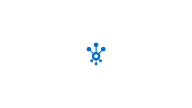
VDI
VDI killed the RDS star...
VDI excels in cross-platform delivery, delivery to ultrathin or zero clients, and delivery of software whose license agreements restrict them from being run off-campus. VDI spins up a virtual machine on a server on campus, executes applications on the virtual desktop and then pixel-stream the resulting data to requesting users. This means that Macs can now run Windows apps as they’ll only be accepting visual data and sending mouse/keyboard inputs to the virtual desktop. This also means that the end machine requires only very basic hardware capabilities; you could run SOLIDWORKS on a Chromebook! The way in which VDI works of executing and running applications on campus servers also makes it easy to navigate tricky license agreements and get university software to your students when they need it. VDI is the most expensive solution, so restraint must be exercised in using it to enable virtual labs. It might be easier to use VDI in many contexts, but using it in those situations will quickly deplete a budget.
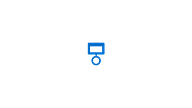
RDP
RDP, or not RDP?
RDP allows students to ‘remote in’ and control physical machines from their own machine in other locations. This is useful for accessing software and machines during campus closure times, whether they be out of hours or out of semester. The obvious limitation of this solution is that it can’t be used to access physical machines that are in use, but it is a good solution for making use of machines while they aren’t in use, helping to get more value out of university hardware investments and to reduce the use of licenses of other expensive delivery technologies.
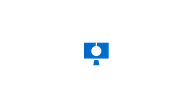
Imaging
Come with me and you'll be in a world of pure image-ination...
The bad news is that imaging is still necessary. The good news is that you won’t need very much of it! Create as few images that are as light as possible for your machines. These should cover the essentials that are required on all machines, don’t have difficult license agreements and will run on any platform. These will be your master images and you shouldn’t need to make too many changes to them, excluding software updates and patches to the titles you include in them. Aside from this, you may need to image some virtual machines for users requesting specialized software via VDI.

What are the costs of enabling virtual labs?
License costs
- Software title licenses
With more open access to software, comes a requirement for more software title licenses! - Application virtualization licenses
Wherever app virtualization is used, licenses will be needed. The good news is that these are leagues cheaper than VDI licenses, and don’t require CALs or VDA licenses. - VDI licenses
Similarly, VDI licenses will be required for all instances of VDI, as well as CALs and VDA licenses as, even though the desktops used are virtual, they are still running versions of Windows. Some of the newer technologies, such as Windows Virtual Desktop are exempt from this and feature pay-as-you-go usage models. - CALs for VDI style solutions
As previously mentioned, CALs and VDA licenses will be required. They are often forgotten about and left out of quotes, and so are seen as a ‘hidden cost’ of VDI. They will be pretty much needed at a 1-to-1 ratio with VDI licenses.
Server costs
- Application virtualization servers
Servers to store and serve packaged applications ready for virtual deployment, alongside other data, will be required. - VDI servers
Once again, in keeping with app virtualization, servers will be required for the storage and serving of desktops, packaged apps, and images for virtual machines. - License servers
License repositories will be required for software title licenses and software delivery licenses.
Soft costs
- Support
As mentioned, support may see an initial increase in demand. Early on and to ensure the best chance of user adoption, this should be accounted for, likely in the form of increased staffing of IT service desks. - Specialist staff
VDI, in particular, requires this. If a legacy and non-hosted solution is used you’ll need some specialist staff on hand to maintain, troubleshoot, fix, and upgrade your software delivery stack as necessary.
How to rollout and deploy a virtual labs program?
To ensure the best chance of acceptance of your shiny new virtual labs program, you need to make sure all your students know about it! You also need to ensure that they know how to access and continuously use the service. Involved in will be formally defined guidelines, acceptable use policy, security information and a full internal comms campaign. Get your marketing department in on the comms plan – it’s just like what they do every day to market the university itself and its courses!
App virtualization or desktop virtualization: which is best?
Arrange a demo of AppsAnywhere to learn more about using virtual desktops and virtual apps in collaboration to achieve more!
4.
Application virtualization
For a more detailed comparison of application virtualization solutions, click here >
AppsAnywhere/Numecent Cloudpaging
Advantages of Cloudpaging:
- Highest rate of app compatibility of all virtualization products.
- The simplest packaging of all products, very little skill required.
- Native support for drivers.
- Ability to control isolation or integration of individual files and reg keys.
- Citrix-ready and SCCM Integrated.
- Low cost.
Disadvantages of Cloudpaging:
- From a technology point of view, there are not any disadvantages.
Microsoft App-V
Advantages of App-V:
- Very widely used across enterprise, higher education and public sector organizations
- Relatively large online community and a pool of skilled talent for employers
- Has integration with many 3rd party products including XenApp, Microsoft SCCM and Admin Studio
- Low cost as it’s included for many organizations in their Windows license
Disadvantages of App-V:
- There's a learning curve even for those with experience in App-V 4.6 due to many changes to the underlying technology
- Product development has been minimal since Microsoft’s acquisition in 2006 and as such the technology hasn’t evolved like many other application virtualization solutions. Future development has also stalled as the product is not a key priority for Microsoft
- Application Virtualization engine only supports ISOLATED virtualization and isolation options are rigid which makes application compatibility an issue when compared to other products as it can only sequence in the isolated disposition, making the delivery of drivers or Windows Services very problematic if not impossible
- Many users report on the technology achieving a virtualization success rate of around just 65%, much less than the more contemporary solutions on the market
Amazon AppStream 2.0
Advantages of Amazon AppStream 2.0
- Apps or non-persistent desktops
- Fully managed/hosted
- Built on AWS
Disadvantages of Amazon AppStream 2.0
- Not available on-premise
- Needs CALs (but they're included in cost paid to Amazon)
- Server OS can compromise compatibility for certain titles (solvable with AppsAnywhere)
TURBO.NET
Advantages of Turbo:
- Packaging Studio creates a self-contained application that can be shared amongst users
- Offers an online portal and ready-packaged (unlicensed) applications ready to use
- More cost-effective than implementing a desktop virtualization solution to deliver applications
- Turbo enables support for legacy versions of Windows
Disadvantages of Turbo:
- Limitations on packaging technology means that you are limited to the number of applications that can be packaged as it uses the ISOLATED method of virtualization.
- Apps run in containers so whilst portable offer no interaction with the local OS
- No evidence of heavyweight apps being able to run within this platform
- Online community is minimal and very little footprint in Higher Education

Cameyo
Advantages of Cameyo:
- Offers an online portal and ready-to-use, packaged (unlicensed) applications
- Supports HTML5 delivery so any device can use their packaged Windows apps
- Easy and simple costing model
Disadvantages of Cameyo:
- RDP via HTML5 can be a costly model when scaled exclusively
- Application virtualization engine only supports isolated virtualization
- Apps run in containers so, whilst portable, no interaction with the local OS is possible
- No evidence of heavyweight apps being able to run within this platform
Full solution comparison
VDI/Desktop Infrastructure
For a more detailed comparison of VDI solutions, click here >
Parallels RAS
Key features of Parallels RAS
- Web access from any device with HTML5
- Session pre-launch for ultra-fast login
- Automation with PowerShell/REST API
Key benefits of Parallels RAS
- Productive UX
- Secure, flexible deployment
- Applications and desktop delivery
- Easy migration & management
Amazon WorkSpaces
Amazon WorkSpaces advantages
- Fully managed/hosted
- Built on AWS
Amazon WorkSpaces disadvantages
- Not available on-premise
- Can't publish apps or non-persistent desktops (only full and persistent desktops)
- Needs CALs (but they're included in cost paid to Amazon)
- Server OS can compromise compatibility for certain titles (solvable with AppsAnywhere)
Windows Virtual Desktop
Advantages of Windows Virtual Desktop
- Free to implement
- Many 'hidden VDI costs' are absorbed
- Windows 10/7 multi-session
Disadvantages of Windows Virtual Desktop
- Can only deliver Windows apps
- Can't make use of end-devices' hardware capabilities
- Isn't capable of offline delivery
- Cost-per-user and scalability still leave a lot to be desired
- Some problems introduced by graphics-intensive apps
- Only available fully-hosted
VMware Horizon
Key features of VMware Horizon
- Windows & Linux
- Smart policies with streamlined access
- A single digital workspace
- Blast extreme performance
Key benefits of VMware Horizon
- Delivers Desktops and Applications through a Single Platform
- Dramatically Improves ROI
- Secures Data and Simplifies Compliance
- Simplifies Management across On-premises and the Cloud
Full solution comparison
How do you implement app virtualization into your delivery estate with AppsAnywhere?
Learn more about the steps and processes involved in an application virtualization software delivery estate with a demo of AppsAnywhere!
Some useful & related reading...
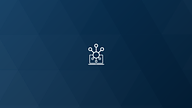
Application Virtualization
Deploy 100% of apps, reduce time spent imaging and decrease the number of support tickets.
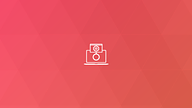
VDI
Scale back your existing desktop virtualization environment and cut VDI-related costs.
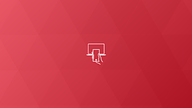
Bring Your Own Device (BYOD)
Give students access to the software they need, on and off-campus, on any device.
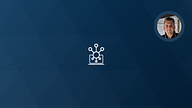
The ultimate guide to application virtualization
Application virtualization is a technology that virtualizes apps that are encapsulated from the OS they are to be run on. Learn everything there is to know about application virtualization including how it works, comparisons with VDI, the benefits and different solutions on the market.
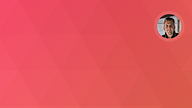
The ultimate guide to VDI
VDI was one of the standout technologies of the last decade. But 10 years on has it delivered on its promises? We look at the benefits, disadvantages and alternatives to VDI
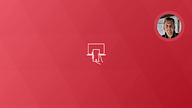
The ultimate guide to BYOD and off-campus access
The ultimate guide to BYOD and off-campus access covers all aspects delivering software to student-owned devices, from the benefits of enabling, to the technologies required.
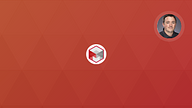
Expert opinion: Are VPNs and VDIs overkill for work from home software delivery?
With WFH being the new normal, is using VPNs and VDIs to quickly and remotely deliver software overkill? We asked virtualization expert, Rory Monaghan...
![What are the priorities of Higher Education IT in 2020? [SURVEY/REPORT]](png/summary.png_%3b%20filename_%3dutf-8%27%27summary-145.png)
What are the priorities of Higher Education IT in 2020? [SURVEY/REPORT]
Read our full report on and interpretation of our recent survey: Higher Education IT priorities...
![State of Higher Ed IT in an uncertain world [INFOGRAPHIC]](png/summary.png_%3b%20filename_%3dutf-8%27%27summary-146.png)
State of Higher Ed IT in an uncertain world [INFOGRAPHIC]
We asked North American universities about their priorities and key objectives, and how they’ve been affected by the disruption of COVID-19.
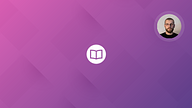
A CIO's essential guide to BYOD
Welcome to your guide to understanding the commercial benefits and solutions of BYOD without getting too caught up in the technical details...
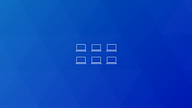
Campus Labs
Reduce the number of specialist labs and improve software availability across campus.

Online and distance learning
Supporting online/distance learning with software delivery
Learn more about AppsAnywhere

Improve student outcomes by delivering a better IT service, on and off campus. Make any app available on any device, enable BYOD and repurpose your dedicated lab spaces, all without the need for complex VDI environments.

Integrations
AppsAnywhere integrates with the software deployment and EdTech tools you already use, including SCCM, VDI, App-V, Jamf, Microsoft and Canvas.
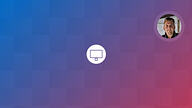
Life without campus computer labs; a look at the past, present and future
Welcome to what feels like one of the most discussed topics among Higher Ed IT leaders… The role of computer labs (aka PC pools/computing clusters) in the 21st century university or college campus.
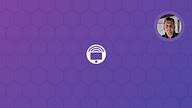
A high-level guide to converting campus labs to remote desktops
Read our guide on how to leverage owned hardware through RDP to deliver academic software

Converting campus labs to remote desktops; a long-term strategy or a short-term hack?
One option to extend university-managed IT services to students and staff off campus is using RDP. Here’s some things that Higher Ed should consider when it comes to using this approach to making existing campus lab devices accessible remotely…
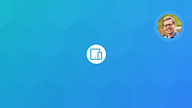
How to prepare campus labs for a 'virtual' fall
Learn how to prepare campus computer labs for students coming back on campus, or ongoing online learning in the event of a 'virtual' fall